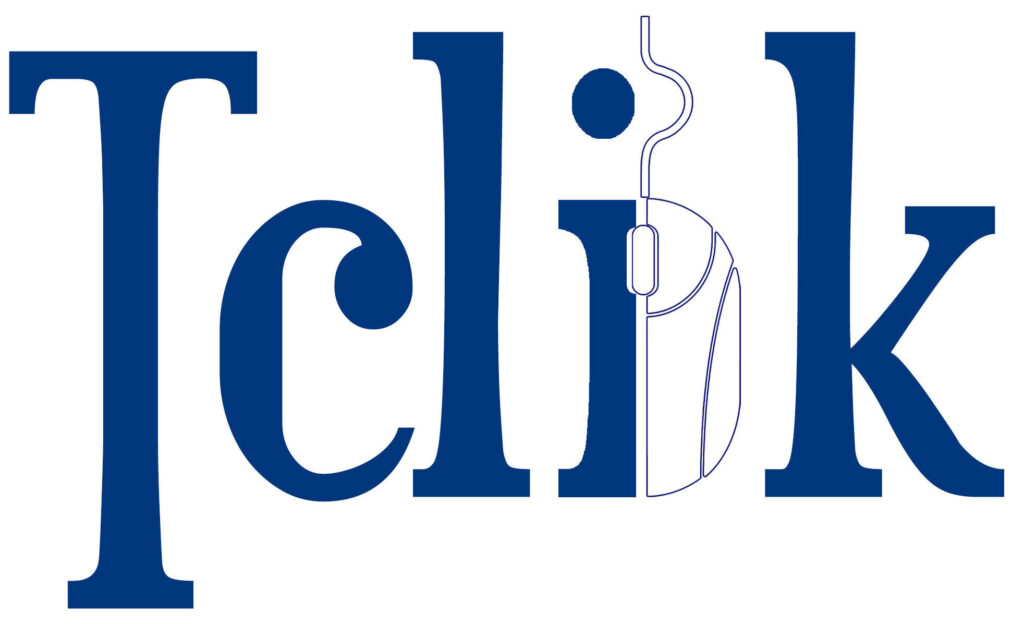When you access a website, it may download a small file, a cookie. It makes the site work correctly. Some of the cookies are used for tracking, marketing and advertisement purposes, some help to improve performance others are necessary for basic functionalities and are essential.
Essential cookies
Essential cookies make it possible for a user to navigate the website, for us to set the language settings and other. Without these cookies the website cannot work properly
Performance cookies
Collect data about the use of a website such as the number of visitors, the time visitors spend on a web page and error messages. We use Google Analytics (collects anonymous data about the use of our website and compiling visitor). Our live chat partner live help now, also collects anonymous user data
Marketing and Advertisement cookies
These allow to track a customer anonymously and allows advertisement partners to display ads to customers that visited our site but didn’t book yet. We use partners for statistical purposes by recording visitor behavior and displaying targeted information and advertising.
Manage / Remove cookies:
Most browsers automatically accept cookies. You can set your browser so that you are warned before a cookie is placed or cookies are refused. More information on how to set up your browser can be found via the ‘Help’ button on your browser or via the following links: